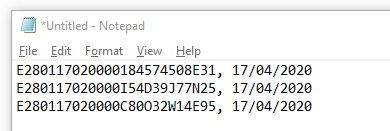Use the Transfer to Application action to scan an animal Digitail Tag TID and paste it into an application field where the cursor has been focused.
Use the Settings options to define how the tag is to be separated which may be either on a new line, using a tab space or with no separator between values.
To scan and copy a tag, do the following:
Step 1: Select “Transfer to Application” from the action selector.
Step 2: Click the “Start” button.
Step 3: Scan a tag on the Read. Once the tag has been scanned, the tag detail will be displayed on the screen and the detail is automatically copied to the clipboard and pasted on the field where the cursor is focused.
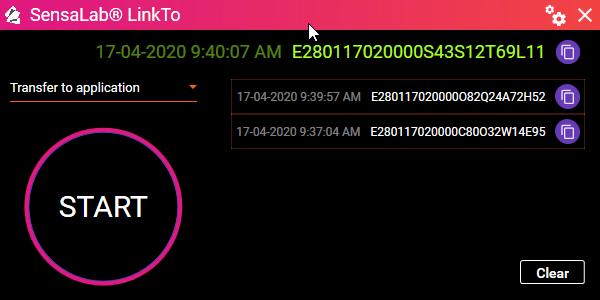

Example: The tag detail as transferred to an active Notepad application.

Depending on the transfer setting, multiple tags will be separated differently.

TagID<TAB>Date<TAB>Time<ENTER>
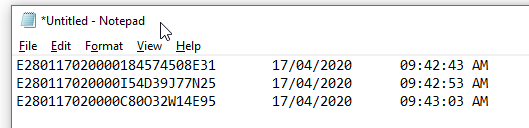
TagID<COMMA><SPACE>Date<ENTER>