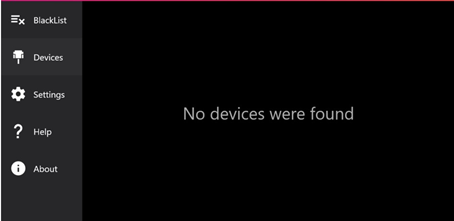Configuring the Reader device to work with the LinkTo software is quick and simple.
Step 1. Run the LinkTo application by starting the application from the Windows Start Menu
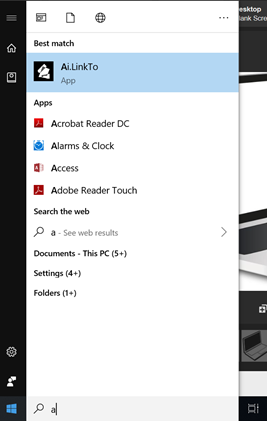
Step 2. Connect the power cord of the Reader device to a power supply
Step 3. Connect the USB A to USB B cable to an available USB port to the computer
Step 4. Turn on the Reader device using the power button located at the read of the device
Step 5. The Reader device is detected and configured automatically.
Step 2 – 5: Refer to the diagram below to connect the Reader device to your computer.
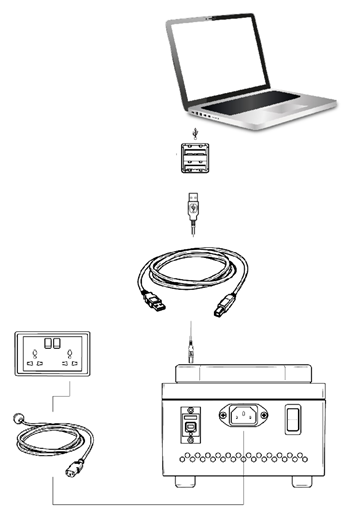
If the Reader device is not detected or is not connected, LinkTo will display a Red Cross when the Start Button is clicked.
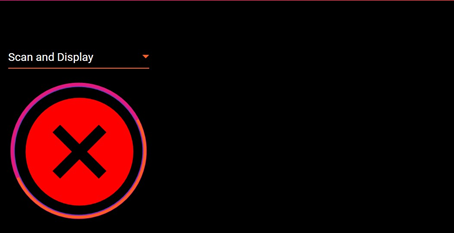
When the Reader device is not detected or is not connected, LinkTo will display No devices were found in the Settings: Device Details area.